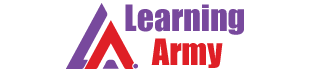Description
Excel Tables offer an easy way to create dynamic ranges that adjust when data changes. This makes tables perfect for pivot tables, charts, and dashboards that need to show the latest data. This course covers the key benefits of tables, including a detailed review of structured references, the special formula language for tables. Examples include VLOOKUP, INDEX and MATCH, and SUMIFS. The course also covers, table styles, slicers, filtering, sorting, and removing duplicates.
What you’ll learn
The basics
- What is an Excel Table, and why would you want to use one?
- How to quickly create and name a table
- How to use the right terminology to describe tables and table parts
- How to get rid of a table when you don’t want one anymore
- The four key options that control table behavior, and their unlikely locations
- How calculated columns work, and how to manually override the automatic behavior
Table skills
- How to control table rows and columns
- How tables create dynamic ranges and how to use them
- How table filters work, and how to quickly hide and display the filter
- How to sort a table by one or more columns
- The special shortcuts you can use to work with tables
- How to add and customize the totals row in a table
- How to quickly remove duplicates in a table
- How to extract unique values from a table
Structured references
- What structured references are and how they work with tables
- How to use formulas to access different parts of a table
- How structured references behave inside a table (vs. outside a table)
- How to copy structured references and lock references when needed
Formulas and Tables
- How to use formulas to do a conditional sum with a table using SUMIFS
- How to use VLOOKUP and MATCH with a table together for dynamic column referencing
- How to use INDEX and MATCH with a table, and the key benefit this offers
- How to set up a running total in a table using structured references
- How you can use the INDEX function to get the first row in a column
- How to set up conditional formatting in a table with a formula
- How to use data validation in a table + how to use a table to create a dynamic list
- How to use named ranges when Excel won’t let you use structured references
- How to set up a formula to display how many items in a table are visible
Slicers
- How to quickly add (and remove) a slicer to a table
- How to add more than one slicer to to table
- How to stop slicer buttons from moving around
- What options are available for slicers, and how they work
- How to define and apply a custom style to control how slicers look
Table styles
- How tables are formatted with styles, and what you can include in a style
- How to quickly apply a style and see what style is applied
- How to remove all formatting from a Table, and override local formatting
- How to create your own custom style
- How to move a custom style from one workbook to another
- How to set up Excel to use your custom style by default
Practical table examples
- How to use a table to create a dynamic pivot table
- How to make a dynamic chart based on table data
Who this course is for:
- Everybody who want to learn Excel